Introduction
Workflows in DockFix 4.0 make it easy to set up different docks for different contexts. You can have one set of apps for work, another for home, and more for anything else you want. This guide walks you through how to create them, switch between them, and automate your setup.
How to Create a Workflow
- Open DockFix, then head to the contents tab under the Custom Dock, and open the Persistent Dock Content menu.
- You'll see one default workflow that you can add apps to of your choice, or create a new workflow with the plus button and give it a name, like "Work", "Home", or "School".
- Customize the dock for this workflow. Add or remove apps, arrange apps, change app icons, and tweak any settings. Everything is saved to the workflow you’re editing.
- Repeat for any other workflows you want.
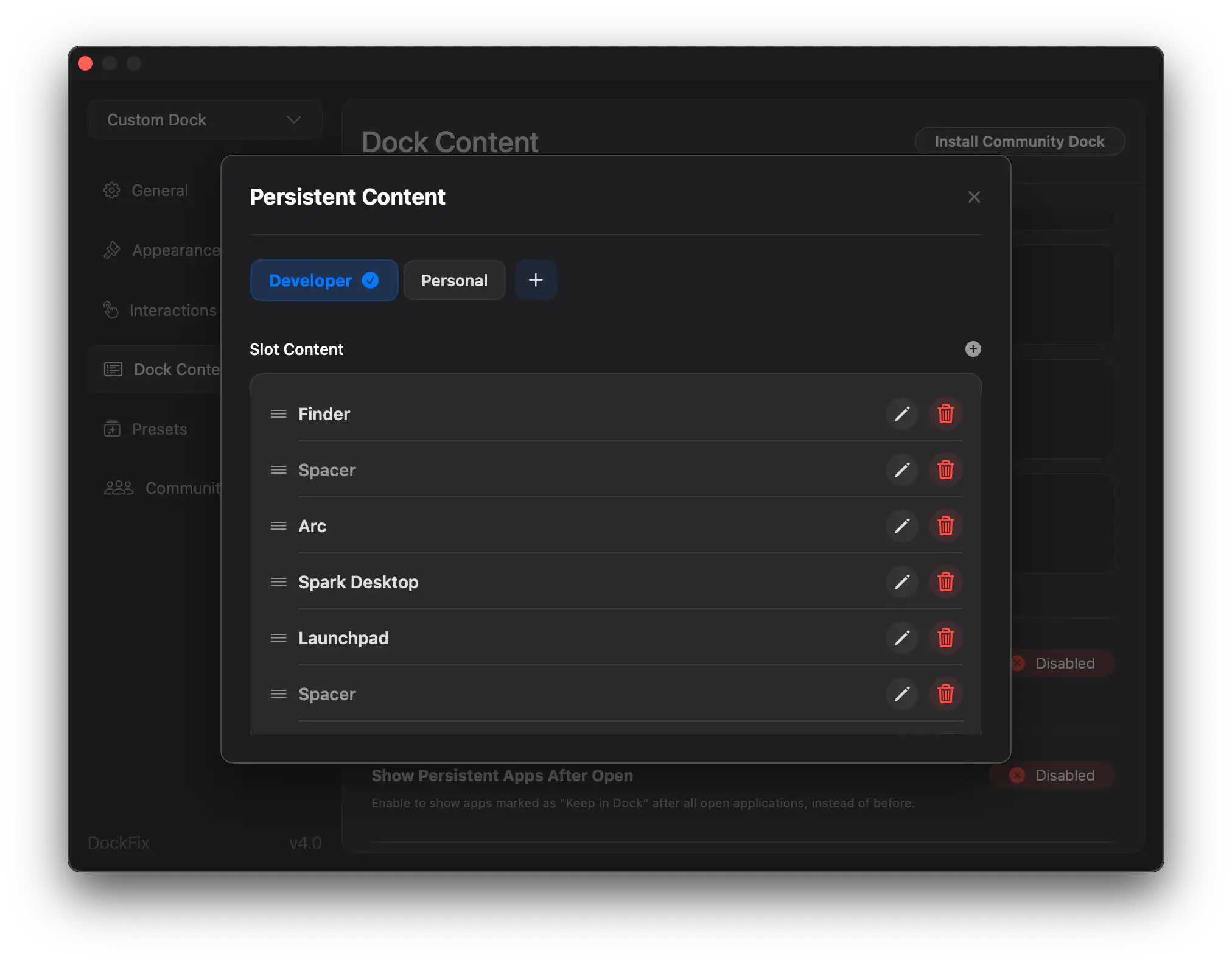
Switching Workflows
When you want to switch, open the same workflows menu and pick another workflow. Your dock instantly updates to match your setup for that workflow.
You can also set up global keyboard shortcuts for each workflow. Just assign them in the workflow preferences and switch setups without leaving the keyboard.
Automate with Timed Triggers
You can make DockFix switch workflows automatically based on time. For example, you might have your dock switch to "Work" at 9am and to "Home" at 6pm. In the persistent dock content menu, open automation settings for the currently selected workflow and set up your schedule.
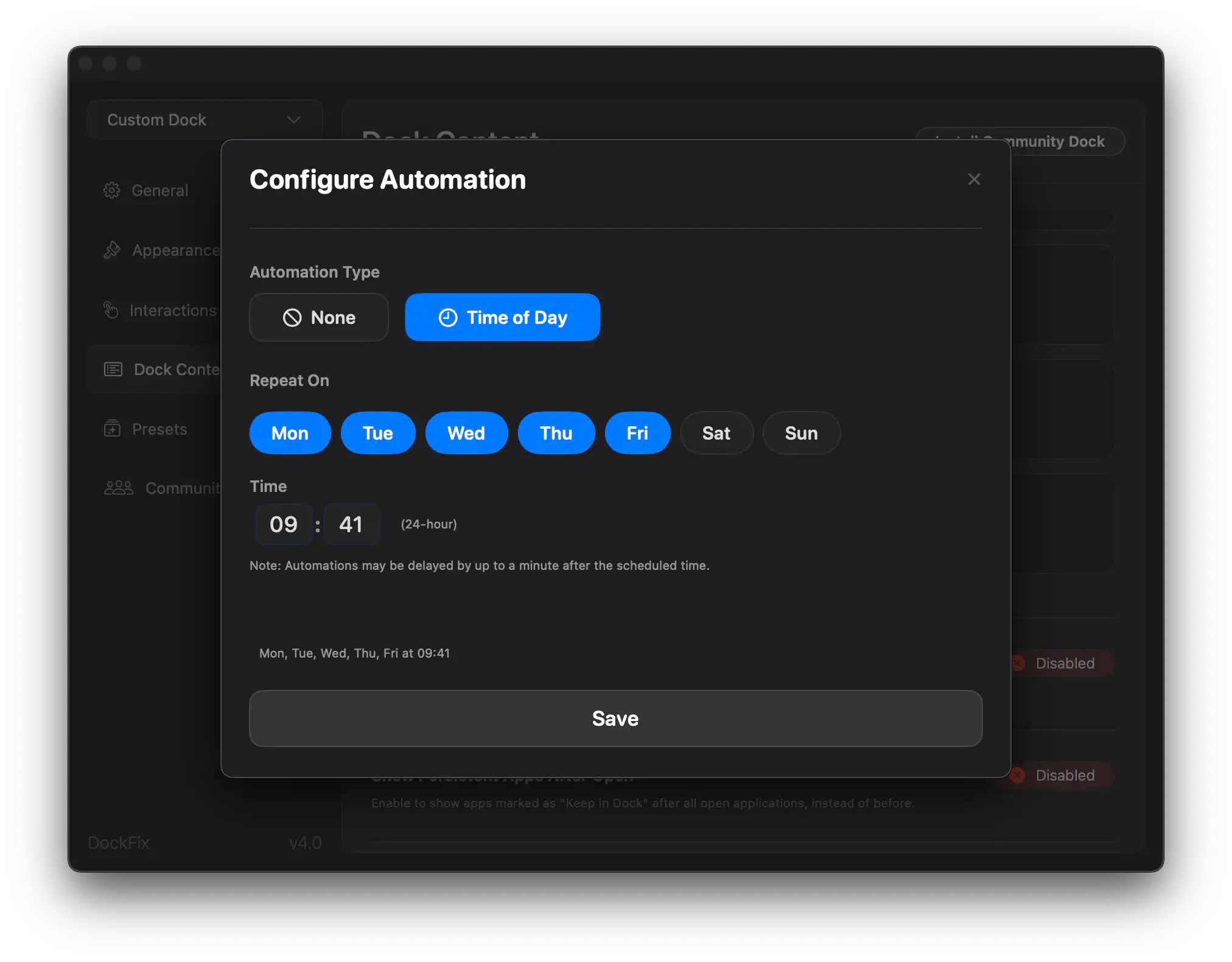
Advanced: Shortcuts & Automation
For more control, DockFix integrates with Apple Shortcuts and third-party automation tools like Keyboard Maestro or Shortery. You can set up automations to switch workflows based on Wi-Fi, connected devices, or anything else these tools support.
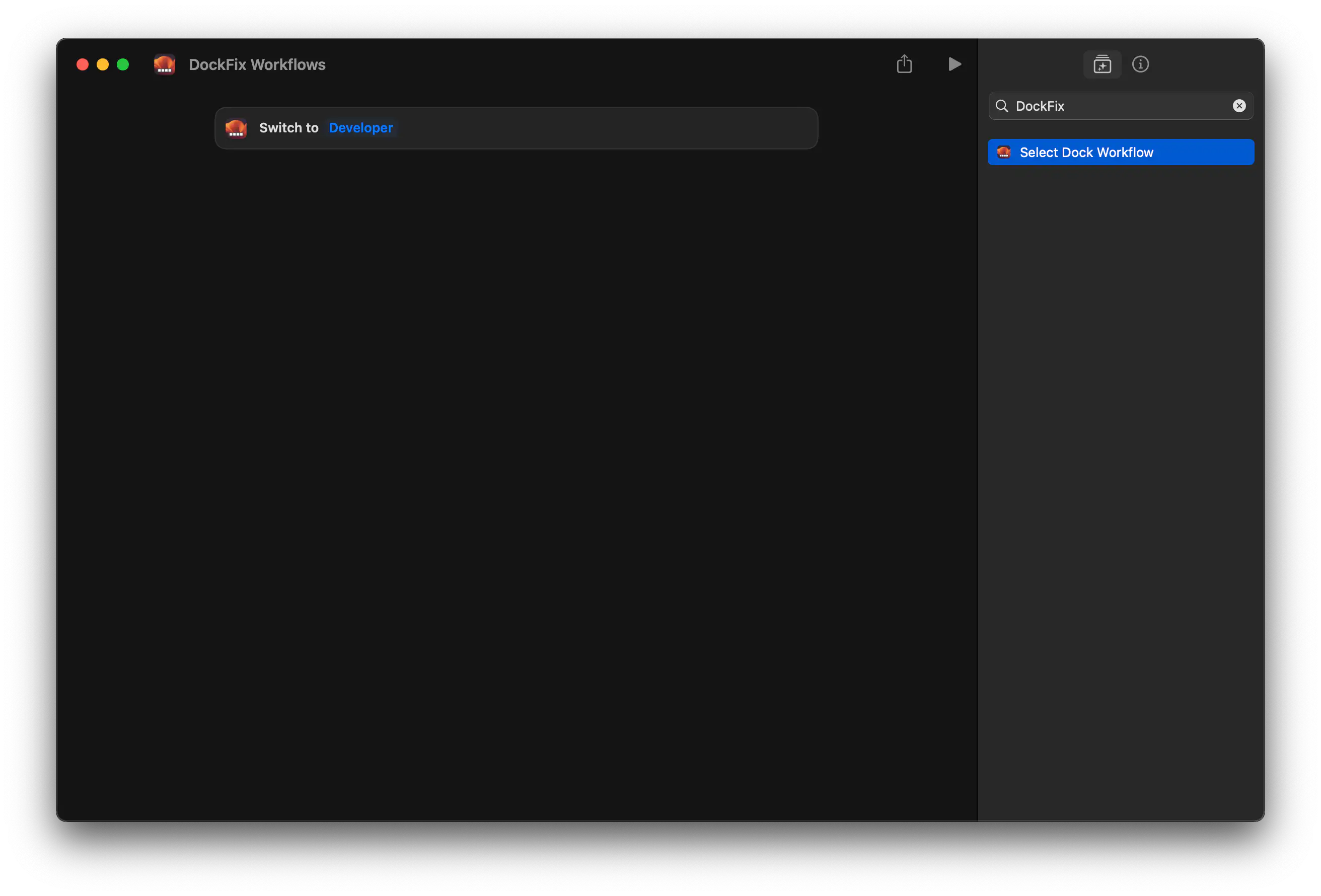
For example, you can make your dock switch when you connect to your work Wi-Fi, or when your Mac enters a specific Focus mode.
Conclusion
Workflows in DockFix 4.0 make it simple to have the right dock for every part of your day. Set up a few, try out automations, and enjoy a dock that’s always ready for what you need.